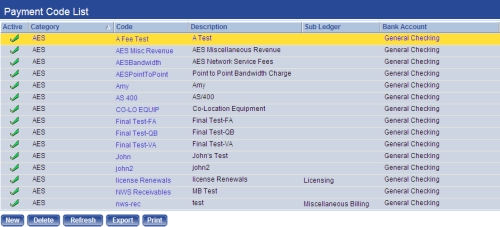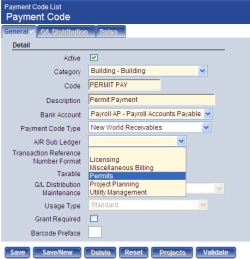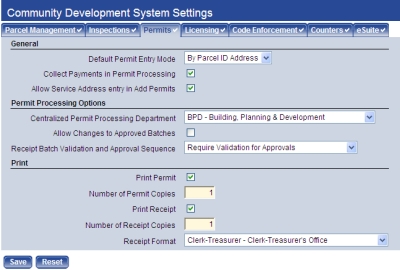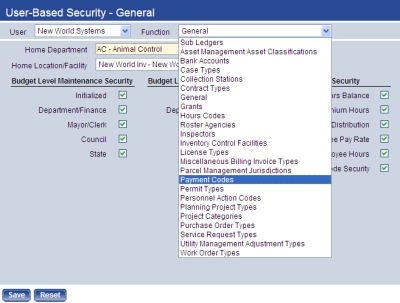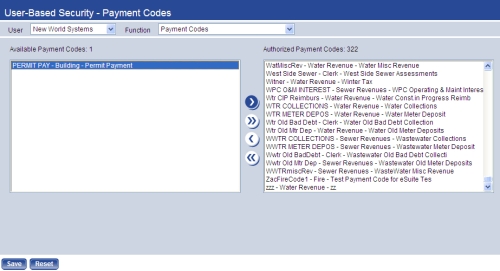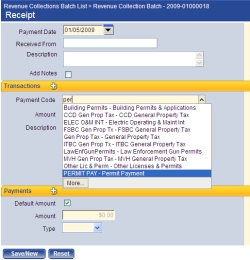Set Up Payment Codes for Revenue Collections
The following steps show you how to set up payment codes to populate the Payment Code field on the Receipt page in Revenue Collections:
-
Navigate to Maintenance > New World ERP Suite > Revenue Collection > Payment Codes. The Payment Code List opens.
- Payment codes that already have been set up display in a grid. To set up a new payment code, click the New button located below the grid. To edit an existing payment code, click the hyperlinked Code. In either instance, the Payment Code page opens, containing the detailed information for the code.
-
Make sure to select an A/R Sub Ledger for the permit type.
- After making your entries, click Save.
- Click the Validate button.
When you collect payments on the Receipt page in Revenue Collections, the drop-down for the Payment Code field should contain the code you have set up.